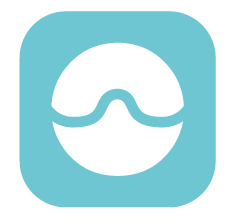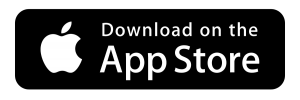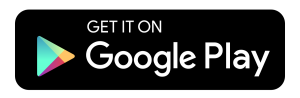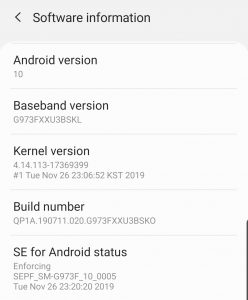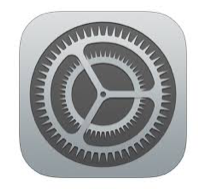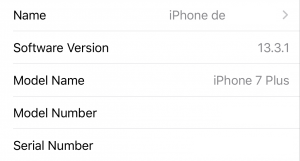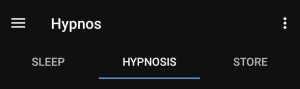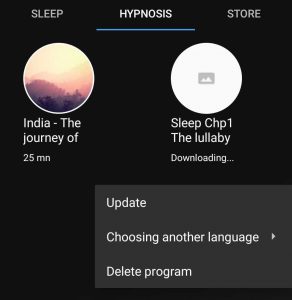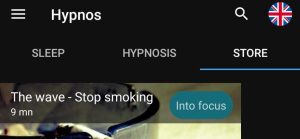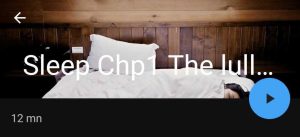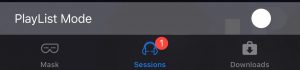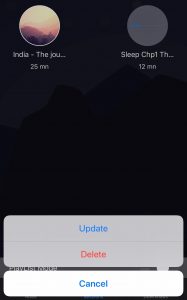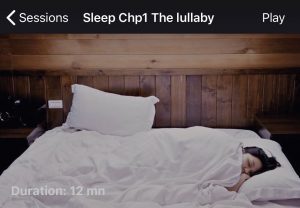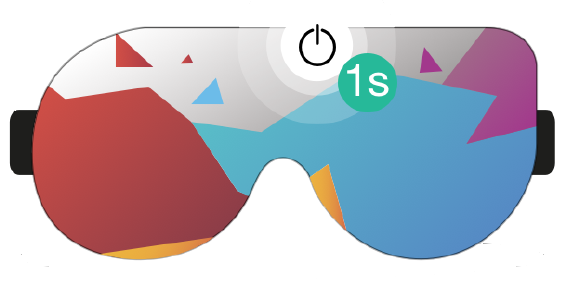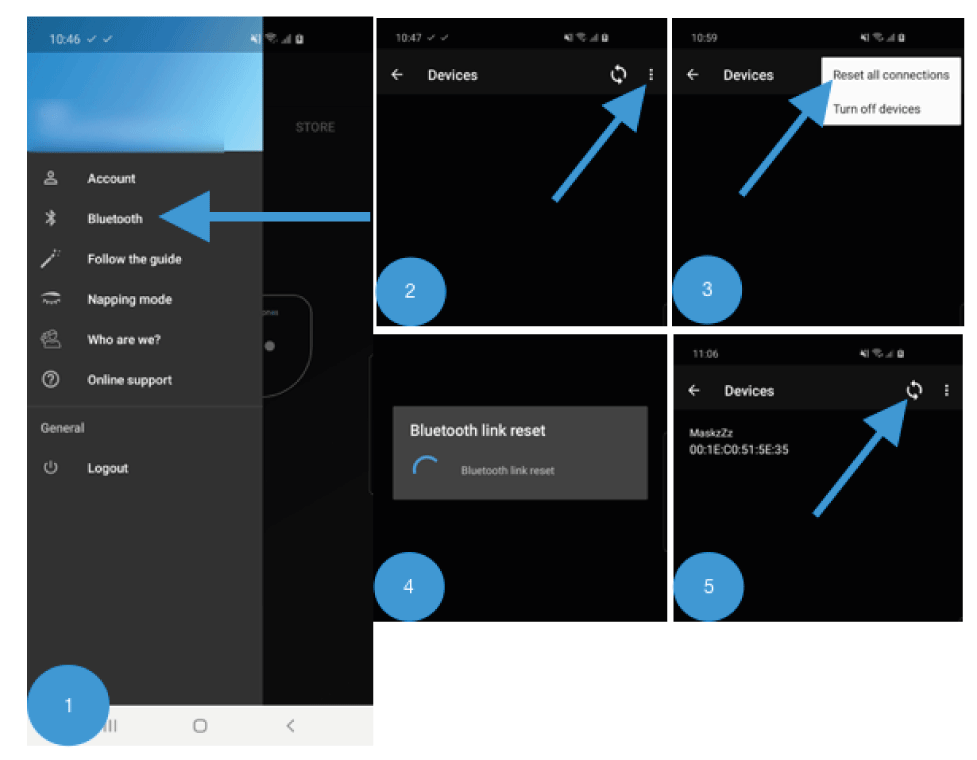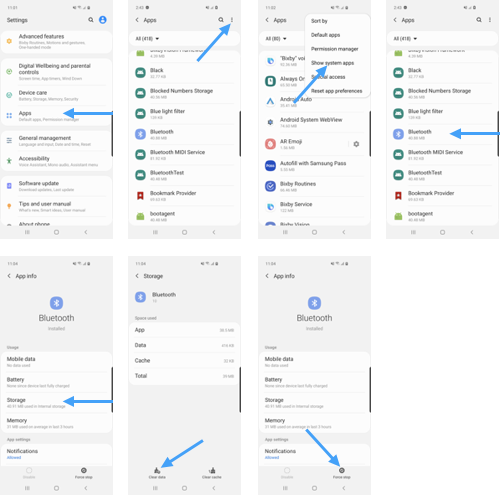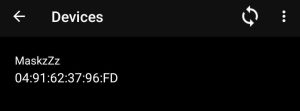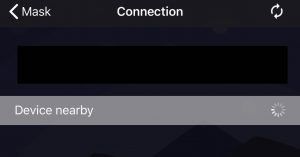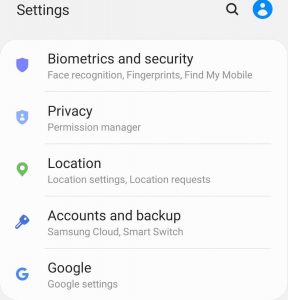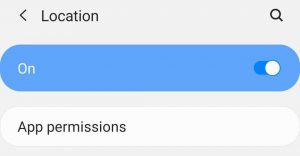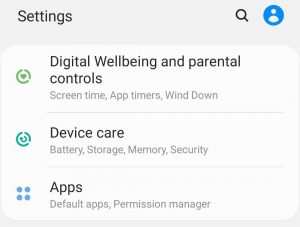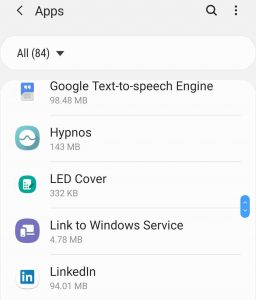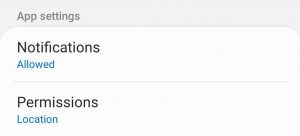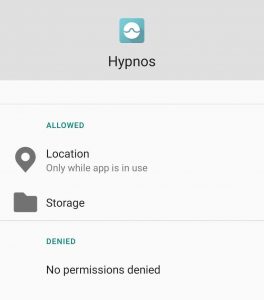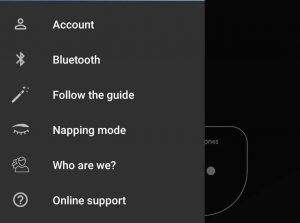Support
1.Download the app
QUESTIONS
1.1 The app doesn’t appear in my PlayStore/AppStore or it says the app isn't compatible.
Are you sure your smartphone is compatible with the app ?
Solution : it’s important to check compatibility by following this process :
For Android (Samsung, LG, Asus, …)
- Select Settings.
- Tap About Phone > Software information
- Check the Software Version. Your version has to be 4.4.4 (KitKat) or later. If you have an earlier version, you have to download the update. If your smartphone doesn’t allow the update, you nedd to contact us.
For iOS (iPhone, iPad)
- Select Settings.
- Go to General > About
- The software version has to be version 9.3 or later. If it isn’t, you have to download the update. If your smartphone doesn’t allow the update, you need to contact us.
There is another possibility, maybe the Hypnos app isn’t available in your country.
Solution 2 : in that case, you can contact us by email.
2.Create your user account
To use and configure your mask, you have to create an account on the app.
QUESTIONS
2.1 I can't see where I can create my account on the app.
Make sure you have downloaded the right app.
Solution : to use your mask, you need to download the Hypnos app (the blue one) and not the Hypnos PRO app (the grey one)
For Android (Samsung, LG, Asus,…)
- Click a few seconds on the HYPNOS Pro icon in order to uninstall the application.
- Download the HYPNOS application.
For iOS (Iphone, Ipad)
- Click a few seconds on the HYPNOS Pro icon in order to uninstall the application.
- Download the HYPNOS application.
2.2 I can’t see where to create my account
You don’t have an user account yet.
Solution : when you go on the app for the first time, you need to scroll to the bottom of the page and click on “No account yet ? Sign up”. This link allows you to create your account.
3.Hypnosis sessions
Description
Hypnos is the first connected hypnosis mask that enables you to use self-hypnosis programs to help you achieve a goal or meet some other need. You can choose from an extensive library of hypnosis sessions.
How does it work ?
Self-hypnosis is a way of harnessing the power of your imagination. Have you ever felt stressed out before some specific event ? You start to sweat, your head begins to pound and yet you haven’t even arrived at the event yet. Just imagining the situation causes all kinds of nervous feelings. With Hypnos, you can utilise those feelings in a positive way ! The mask helps you to visualize certain situations through visual stimuli, vibrations and a hypnotic narrative over a three-dimensional audio soundtrack. When you’re thinking about your holidays or something positive in your life, your state shifts and you begin to feel better.
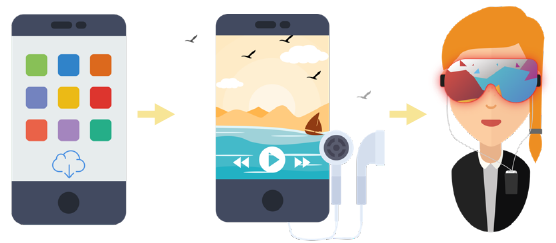
You just have to select, download, then start a session to listen to its hypnotic narrative with your earphones (or headphones). The mask enhances the narrative with visual stimulation and vibrations.
QUESTIONS
3.1 I don’t see the hypnosis programs ... An error occurred
Maybe you’re not connected to the internet or your signal is too weak.
Solution 1 : you need to be connected to the internet (wifi or 4G) to download the sessions. After checking your connection, you just need to refresh the store.
3.2 I have a problem with some sessions. They are greyed out. What can I do ?
It’s probably an error with the download.
Solution 1 :
For Android (Samsung, LG, Asus,…)
- Open the app and select the Hypnosis tab.
- Press on the greyed-out session for 3 seconds and tap Delete.
- Go to the Store page to select the session again.
- Check the Hypnosis tab and the session shoud now be available. If it’s still greyed-out, you need to contact us.
For iOS (Iphone, Ipad, Ipod)
- Open the app and scroll to the Sessions tab at the bottom.
- Press on the greyed-out session for 3 seconds and tap Delete.
- Go to the Downloads page and select the session again.
- You need to check your connection when you download the session.
3.3 I can’t turn on my mask
Maybe the mask’s battery is low. You need to recharge the mask.
Solution :
- Undo the zip.
- Connect the USB cable.
- Recharge the mask for at least 2 hours for a full charge.
4. Bluetooth and connections
4.1 My mask can’t connect to the app. The app says it’s impossible to check the software version (for ANDROID only).
Follow this procedure to reset your Bluetooth connection.
Solution :
For Android only (Samsung, LG, Asus,…)
1.Check your application
You need to update your Hypnos app by following this link :
https://play.google.com/store/apps/details?id=com.dreaminzzz.hypnos&hl=fr
2.Reset your connection
- Turn off your mask
- Open your Hypnos app
- Click on the three horizontal bars on the left at the top of your screen
- Open your Bluetooth menu
- Click on the three dots on the right at the top of this screen
- On the menu, select Reset all connections. A message will inform you that resetting of connections is in progress.
- When the pop-up window disappears, it means that you can close the Hypnos app.
3. Clear your smartphone’s Bluetooth cache
- Close the app
- Go to Settings > Apps
- Click on the three dots on the right at the top of your screen and select Show system Apps from the menu
- On this list, choose Bluetooth > Storage
- Tap Clear Data at the bottom of your screen
- Then go back and tap Force stop
4. Connect your mask
4.2 The LED lights aren't synchronizing with the hypnotic narrative and sound
If there is a synchronization issue, you need to deactivate the Bluetooth connection.
Solution 1
For Android (Samsung, LG, Asus,…)
- First turn off your mask and close the app
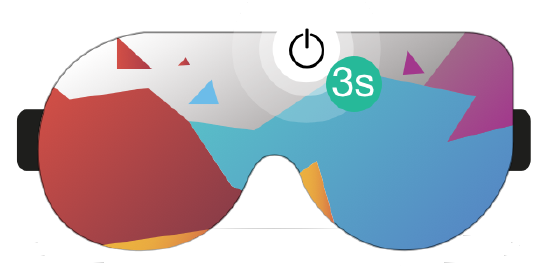
- Go to Settings on your smarthone or tablet and deactivate Bluetooth.
- Wait for 3 seconds and then activate the Bluetooth connection again.
- Turn on your mask by pressing the Power button.
- Open the Hypnos app and try to connect your mask with your app again. Connect your mask. Open the app and go to the menu (the three horizontal bars at the top of the screen). Click on Bluetooth.
For iOS (Iphone, Ipad, Ipod)
- First, turn off your mask and close the app.
- Go to Settings on your smartphone or tablet and deactivate Bluetooth.
- Wait for 3 seconds and then you can activate your Bluetooth connection again.
- Turn on your mask by pressing the Power button.
- Open the Hypnos app and try to connect your mask with your app again. Connect your mask. When you open the app go to the chain icon (at the top of your screen, on the right). Click on this icon and connect your mask.
4.3 I need a PIN code to connect my mask, and 0000 or 1234 don't work
You don’t need a PIN code to connect your mask with the Hypnos app.
Solution 1:
For Android (Samsung, LG, Asus,…)
- Connect your mask. Open the app and got to the menu (the three horizontal bars at the top of the screen). Click on Bluetooth.
For iOS (Iphone, Ipad, Ipod)
-
Connect your mask. When you open the app, go to the chain icon (at the top of your screen, on the right). Click on this icon and connect your mask.
4.4 The Hypnos mask doesn’t appear in the list of my devices ...
Solution 1 (iOS and Android) : check that your Bluetooth is activated by going to your smartphone settings and if necessary activate your connection.
For Android only it may be that your location is not enabled.
Solution 2 : for software version 6.0 and later, you need to enable location on your phone to use Bluetooth LE 4.0
- Go to Settings.
- Tap Location.
- Move the slider to ON.
For Android only it may be that you haven’t granted location permissions for the app.
Solution 3 : for software version 6.0 and later, you need to enable location on your phone to use Bluetooth LE 4.0
- Go to Settings.
- Click on Apps.
- Scroll down to the Hypnos app and click on it.
- Tap Permissions.
- Enable storage and location.
- Turn on your mask.
- Open the Hypnos app and connect your mask. When you open the app, go to the menu (the three horizontal bars at the top of your screen). Click on Bluetooth.
- Click on “MaskzZz“
5. My first use
5.1 Follow the guide for your first use of the mask
- Be sure to be connected to the Internet.
- Then, you need to download the HYPNOS application. Be careful, the application HYPNOS is blue (the HYPNOS PRO application is grey).
- Once you have downloaded the application you can open it. When you will open your application I invite you to read the guide about the mask, the society, …
- After this guide, you are going to create your Hypnos account. You just need to go to the bottom of the page and click on “You don’t have an account – Sign up“. To create an account, it’s very simple, you just need to choose a login (email), a password and put your date of birth.
- Now, I need you to turn on your mask by pressing the “Power“ button. When your mask is on, you can see 4 blue lights.
- Go back on your HYPNOS application, you are going to be on the home page of the app. You can see on this homepage a mask and the mention “Rest“. To connect your mask for the first time, you can : For ANDROID (go on the left of your screen. You can click on the 3 laterals bars to see the menu. Then, I invite you to click on “Bluetooth“ and choose your mask in order to connect your mask). For iOS (go on the “chain“ icon on the right of your screen and choose your mask. You just need to click on the mask to connect it).
- When your mask is connected, you can see purple lights instead of blue lights
- Now you can use the hypnotics programs. You just have to go on the “Store“ of your application to see all the available sessions.
- Choose the right session 🙂
- Once the session is downloaded, you can press “Play” button.
- Now you can put your mask on your closed eyes. And put your earphones on for the sound.
If you still have a problem with your mask or your app, you can contact us by email contact@dreaminzzz.com